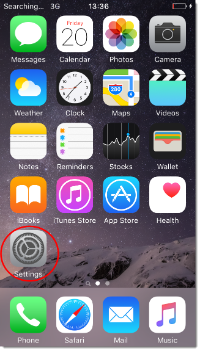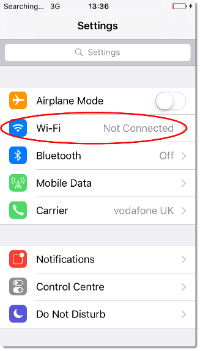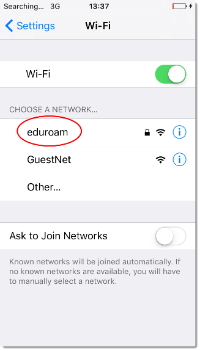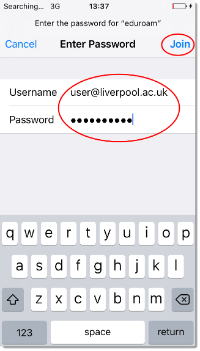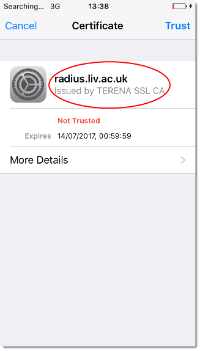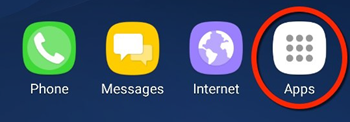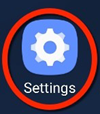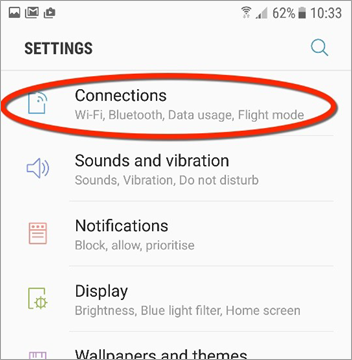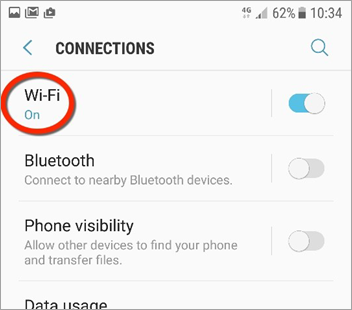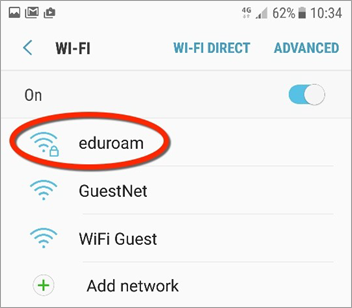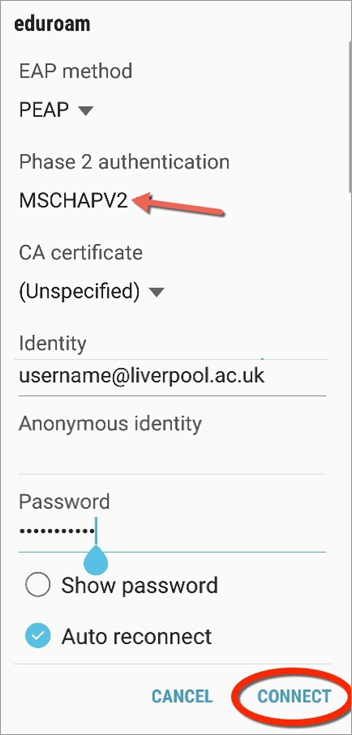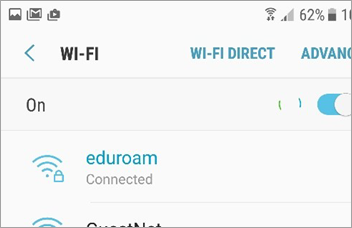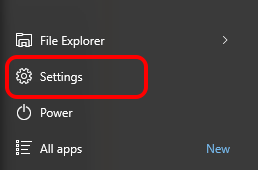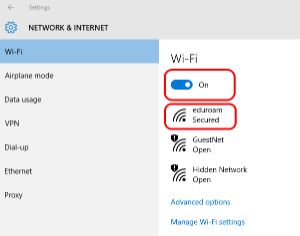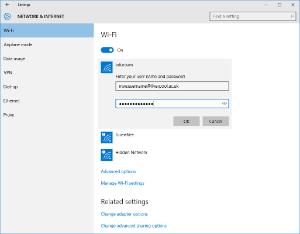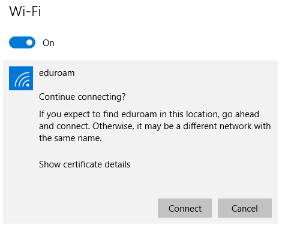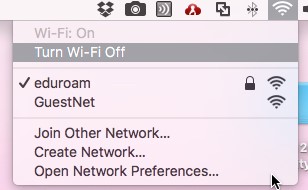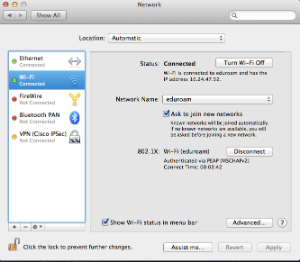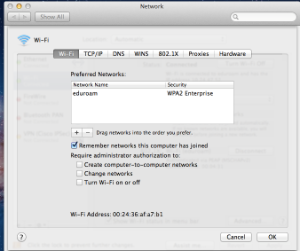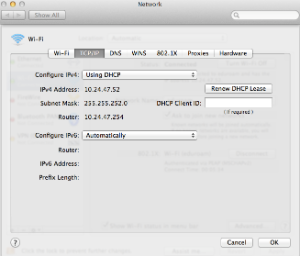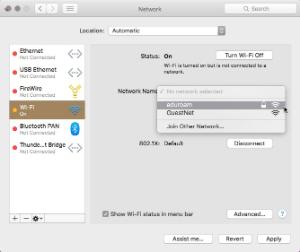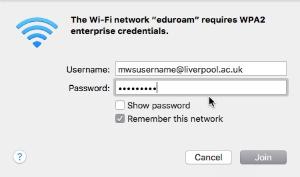Eduroam
eduroam provides University staff and students with a secure Wi-Fi connection to the University network, electronic resources, and the Internet. Staff and students can also connect to Wi-Fi and access most of our services when visiting other institutions which are part of the eduroam scheme: for more information, including a list of participating institutions, visit the JISC eduroam website.
By using the University eduroam Wi-Fi service, you agree to abide by the IT Acceptable Use Policy.
To get started with eduroam at the University of Liverpool:
-
1. Connect to the GuestUoL service by choosing GuestUoL from the list of available connections on your device
-
2. Open a web browser, such as Google Chrome
-
3. On the page that displays, click the link for staff and students to connect to eduroam
-
4. Click on the Connect Now button to start the eduroam CAT
-
5. Follow the steps in the eduroam CAT to configure your device
If you are unable to connect to eduroam using the eduroam CAT then you can follow step-by-step instructions to manually configure your device:
If you cannot connect to eduroam using the eduroam CAT on your Android device, then follow the steps below to connect manually.
Please note: steps may vary slightly depending on the make/model of your device and the version of Android that you are using.
Samsung S7 v7.0
The instructions below are based on the Samsung S7. The options you see on your own device may vary slightly from those shown due to the different versions of Android available.
If you cannot connect to eduroam using the Wireless Wizard on your Mac, then follow these steps to connect manually:
Step one: remove any existing connection settings
Step two: manually configure eduroam
Troubleshooting
Try downloading our mac manual config file: save the file to your desktop and double click it to install and set-up your wireless connection.
If you use Mac 10.10 (Yosemite) you may need to delete the following files from /Library/Preferences/SystemConfiguration (navigate there from the toolbar: Go > Go to Folder Type, or copy and paste the location):
- com.apple.airport.preferences.plist
- com.apple.network.eapolclient.configuration.plist
- com.apple.network.identification.plist (if there)
- networkInterfaces.plist preferences.plist
Once you have removed these files, reboot your Mac and connect directly to eduroam.
If you are using an unsupported device we cannot provide support other than by providing the generic settings for you to setup the connection yourself:
| Security |
WPA2 Enterprise |
| Encryption |
AES |
| Authentication |
802.1x |
| Auth Types |
EAP/PEAP MSCHAPv2
EAP/TTLS MSCHAPv2 |
| Outer Identity |
anonymous@liverpool.ac.uk |
| Username |
<mwsusername>@liverpool.ac.uk |
| Password |
<your mws password> |
| Domain |
Leave blank |
| Certificate |
Download and install |
| Servers |
radius.liv.ac.uk |